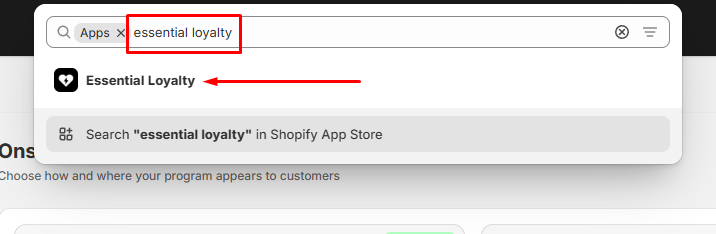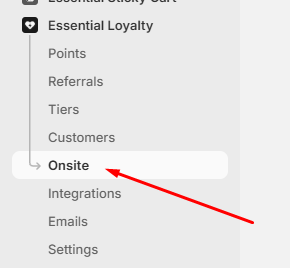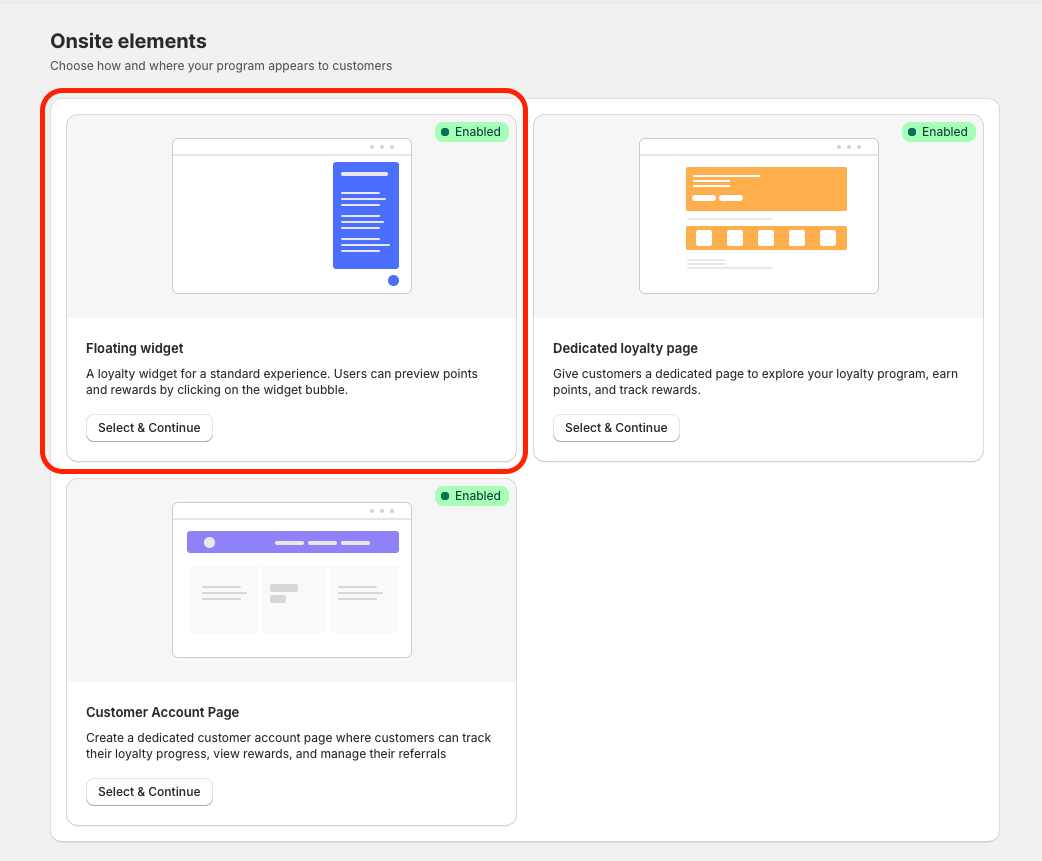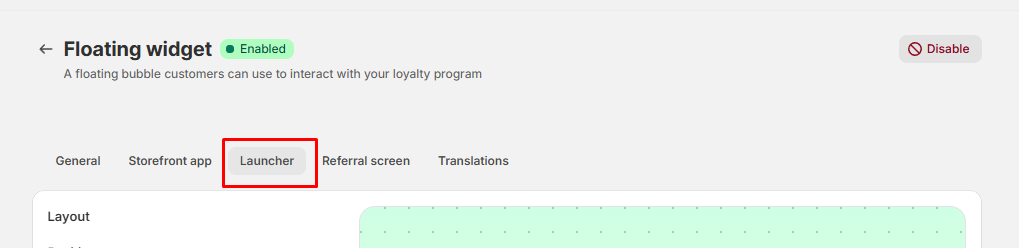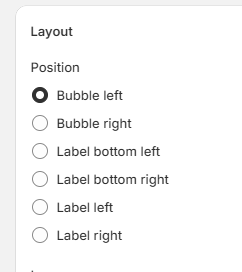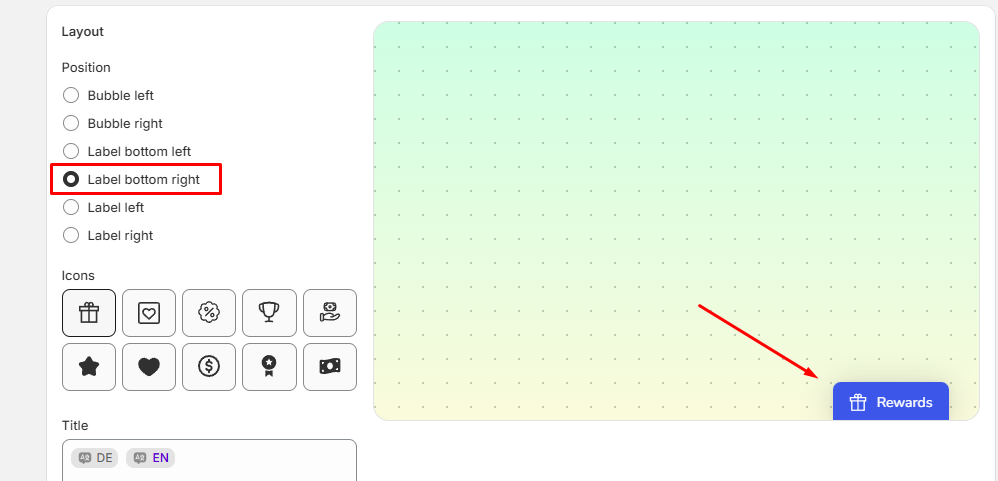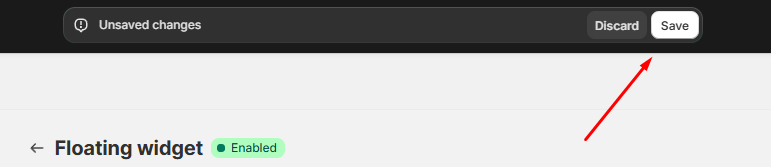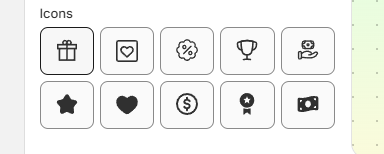🧭 How to Change the Position of the Essential Loyalty Widget on Your Shopify Store
Want to reposition the Essential Loyalty floating widget so it fits better with your store's layout and design?
No problem! It only takes a few quick steps! In this article, we’ll walk you through how to update the position of your loyalty widget directly from the app dashboard.
Whether you prefer it to float in the right or left corner, this process gives you full control over your customer experience.
🔍 Step-by-step: Changing the Widget Position
Search for the App
Open your Shopify Admin and use the search bar at the top to find the Essential Loyalty app:
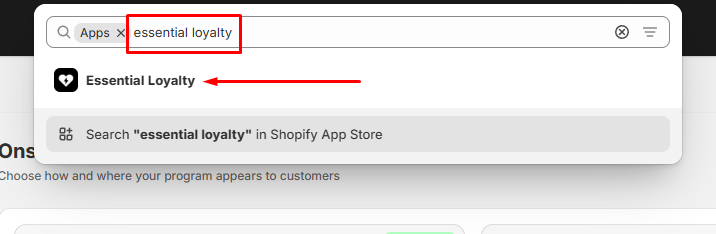
Navigate to the “On Site” Settings
Once inside the app, look to the left-hand side navigation menu.
Under the available sections, click on “On Site” to manage how the app appears on your storefront.
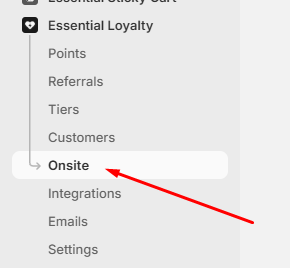
Choose the Floating Widget
In the central area of the screen, you’ll see two display options:
Press on the "Select & Continue" button on the one labeled “Floating Widget” to continue.
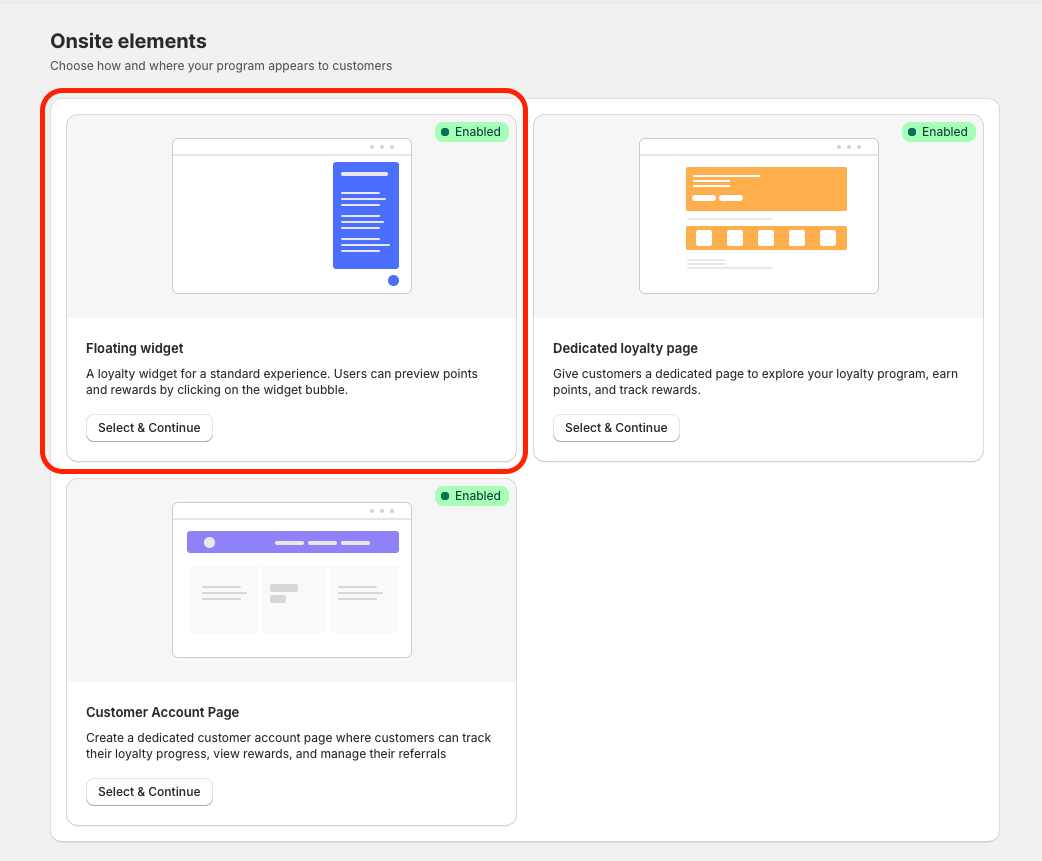
Open the “Launcher” Tab
At the top of the configuration area, you’ll notice several tabs.
Click on the one titled “Launcher”, which controls how and where the widget appears.
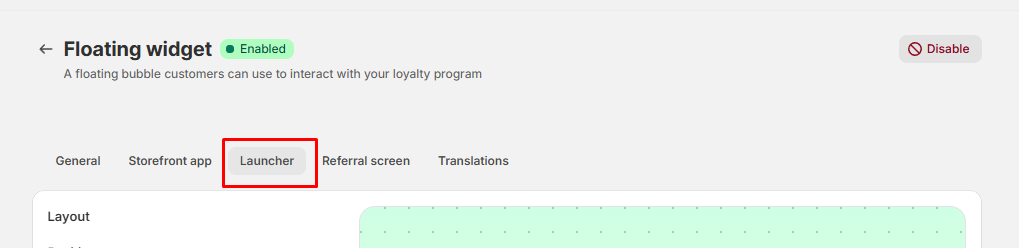
Select Your Desired Placement
At the top, you will notice the “Position” section.
Here, you will be able to choose from various pre-set locations such as, bubble-right, bubble-left and you will be able to even change the aspect of the widget itself:
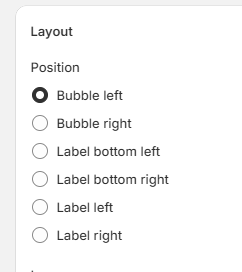
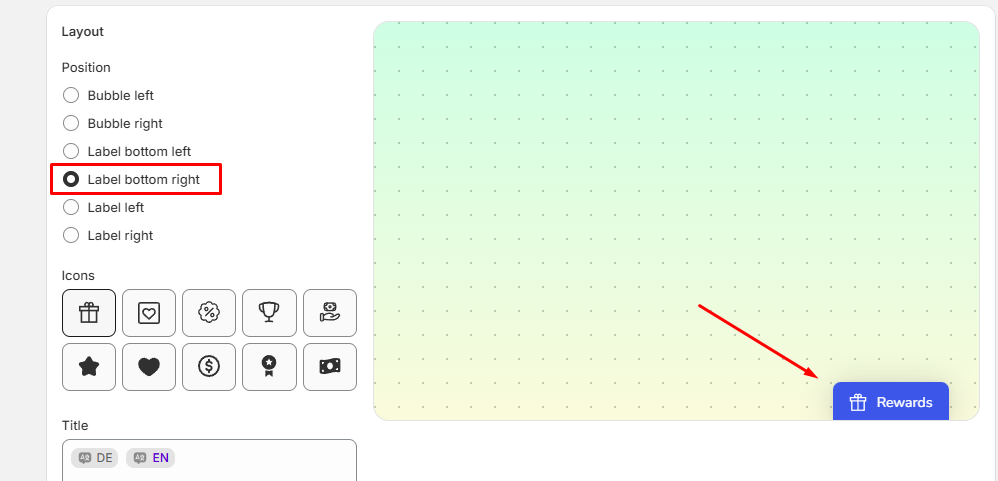
From here, you can choose the one that best fits your store’s look and feel!
Save Your Changes
Once you’re happy with the new position, don’t forget to click the “Save” button at the top of the page. This ensures your updates are applied correctly.
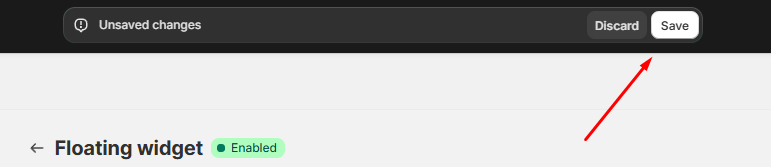
Check your changes on the live store
Lastly, head over to your live store page where the widget is visible.
Refresh the page and you should now see your widget in the new position you selected. 🎉
💡 Tip: Sometimes, browser caching may delay visual changes. If you don’t see the update immediately, try clearing your cache or viewing the store in an incognito window.
You can do so by pressing Shift + Control + R on Windows or Shift + Command + R on MacOS
🎨 How to Customize the Appearance of Your Essential Loyalty Widget
Besides changing the position of your Essential Loyalty widget, did you know you can also fully customize its look and feel?
From the same “On Site” section and the “Launcher” tab where you adjust positioning, you can personalize the widget’s icon, message, colors, and more, making it blend perfectly with your store’s branding.
Let’s explore the options available to tailor your loyalty widget’s appearance and create an even better customer experience!
Customize Widget Icon and Message
Within the Launcher tab, you can easily update the icon displayed on the widget, choosing between the ones currently available:
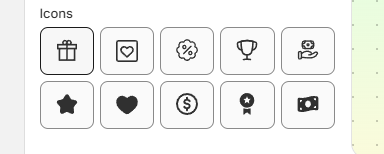
- You can customize the message shown inside the widget, great for personalizing communication and encouraging engagement (Can also be translated if needed!):

Appearance Settings: Colors, Spacing & Accessibility
Here’s a breakdown of all the key appearance options you can customize:
- Text color
- Background color that can be changed between
- "Solid color"
- "Gradient" background for a more dynamic look.

Other adjustments can be made to the widget through the sliders:

| Border radius | Adjust the roundness of the widget corners.
| Side spacing | Set the distance (in pixels) between the widget and the side of the screen.
| Bottom spacing | Set the distance from the bottom edge of the screen (Only work if you selected the bubble appearance)
Accessibility Settings
Make sure your widget is visible exactly where you want it, based on your customers’ devices:
- Visible on all devices
- Only on desktop
- Only on mobile
- Hidden (temporarily hide the widget without uninstalling or disabling the app)

Save and Preview Your Customizations
After making all your appearance adjustments, remember to hit Save at the top or the bottom of the page.

Then visit your store and refresh the page to see your beautifully customized loyalty widget in action! ✨
If you want your loyalty program to stand out and feel truly part of your brand, these customization options give you all the tools you need.
If you need further help customizing your widget, feel free to reach out to our support team using the chat bubble in the bottom-right corner of your screen!


🌟 Now is the moment to dive in! Experiment with the settings, and enjoy seeing your loyalty community grow with style and ease. Happy customizing!